WhatsApp is undoubtedly one of the fastest-rising social media apps. With its various features, it has helped many individuals connect to people with ease, and it has also helped business owners advertise their businesses on a larger scale. In this article, we will take a look at how to make a video call on WhatsApp.
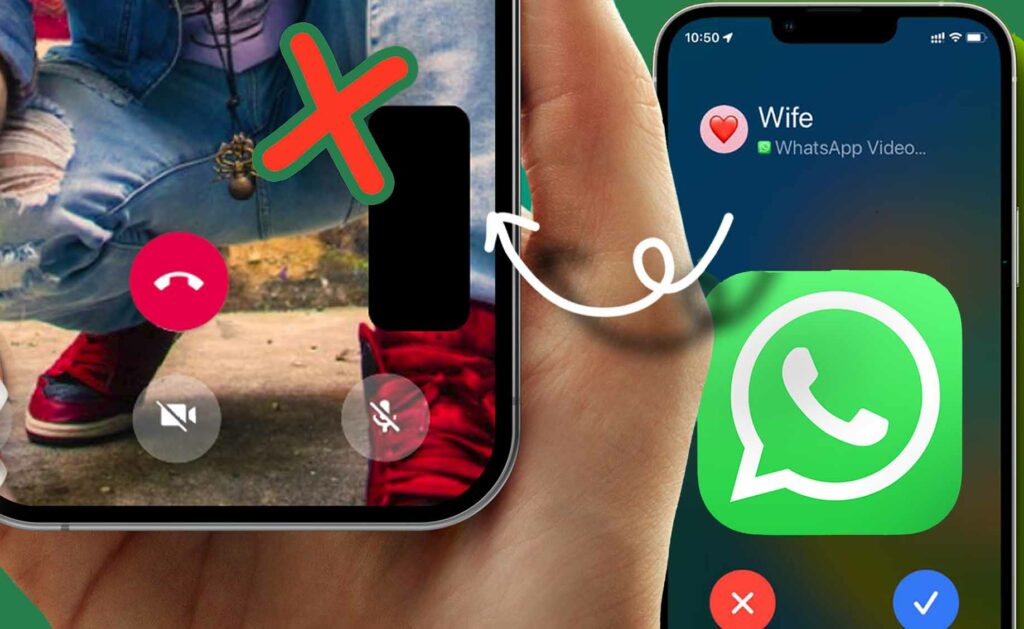
WhatsApp video call, just as its name implies, helps you connect to people through a video system. You can see whom you are talking to through the phone. This WhatsApp feature comes with the benefit of connecting to multiple people at a time. So you can hold a business meeting or just reach out to a friend anytime you want from anywhere you might be. This app can also be used on Android and iOS.
How to Make a Video Call on WhatsApp
Firstly, it’s important to know that you must already have a WhatsApp account. Having established the fact that you have a WhatsApp account, here are the steps to video calling on WhatsApp.
- Open your WhatsApp and click on the contact you want to make a video call with.
- On the right-hand side of the top bar, click on the square-shaped icon and make your video call.
A slant to the steps above is making a video call with a contact who has a business account. In that case, after clicking on the contact you want to make a video call with, on the right-hand side of the top bar, click on the call icon and select video call to make a video call.
How to Make a Group Video Call on WhatsApp
Making a group video call on WhatsApp can be especially beneficial for business meetings, or any group at all. However, group video calls tend to consume more data. When making a group video call on WhatsApp, here are the steps to follow:
- You can create a group chat and simply place a video call.
- You will see a ‘call group’ option, click on it, and then make your video call.
Another method you can follow to make a group video call on WhatsApp is
- First, you can start a video call with anyone from the group of people you want to make a video call with.
- When the person picks up the call, at the bottom of the screen, you will see an arrow facing upwards; click on it. After clicking on the arrow, click on the icon with the human figure and a plus sign on it, then go ahead and add the rest of the people you want to add to the call.
An important thing to note when making a video call is to ensure that the people you are calling are currently online to enable them to pick up your call.
How to Switch to a Video Call When Making a Voice Call on WhatsApp
You might want to switch to a video call when making a voice call on WhatsApp, probably for many reasons known to you. Switching to a video call is very easy. Just at the bottom of the screen, click on the camera icon to switch to a video call.
How Much Data Do I Need to Make WhatsApp Video Calls?
Generally, WhatsApp video calling is relatively cheap, but the cost can also vary. Making a video call on WhatsApp is more expensive than making a voice call, but making a group voice call is more expensive than making an individual video call.
Conclusion
Video calling on WhatsApp is very easy and has been further simplified in this article to avoid any issues, or just in case you are new to the WhatsApp space.
To get the most out of WhatsApp, make sure you always update it to the latest version available from the Google Play Store for Android users and the App Store for iPhone users.
Also, to enjoy your WhatsApp video call to the maximum, make sure your internet connection is very good and fast. The video call feature on the meta-owned messaging app has proven to be very useful for its users, and it can only get better.
