Do you ever wish to find the best ways to convert your paperwork to PDF? Google has made that very easy to do. Most times, it is very annoying and a big pain to carry around a lot of paperwork, bills, and so on. Google has created a way for you to scan your paperwork, convert it to PDF, and access it directly from your device. Instead of going through a long process of retyping your documents and then converting them, you can just make use of Google Stack.
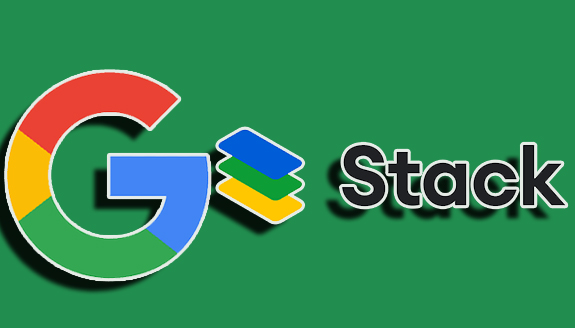
Google ensures that everything is made very easy for people who prefer making use of PDFs. Have you ever wondered how nice it would be to be able to scan your bills, paperwork, receipts, and so much more? Google Stack can do that, and this write-up tells you all you need to know about it.
What is Google Stack?
Google Stack is an app that scans and fills documents. It is more like an app that scans or takes a photograph of and stores your bills, receipts, and any other paperwork as PDFs while organizing them into different categories. On your Android device, you can download this app for free and make use of it to snap and store your paperwork and so on.
How Google Stack Works?
As an Android user, you are eligible to make use of the Google Stack on your device. Also, as an Android user who lives in the USA, you are eligible to make use of this app. Just by installing the app from the Google Play Store, and because you already have a Google account, you do not need to create one again but instead make use of it.
After that, scan and snap that bill, receipt, and so on that you want to save and convert. Aside from that, you can import your old documents (in PDF) and also photos that already exist on your Android phone. However, you can decide to name the documents made by this app, for example, food, vehicle, bill, house, and so much more, and then save them when you are done.
How to Download the Google Stack App
To be able to make use of the app, you first need to have it on your Android device. Without the app, you cannot scan, snap, or save your documents on Google Stack. Because there is no website available, downloading the app is one step to take, and through the below steps, you can download the app.
- Right from your Android phone, go to the Google Play Store.
- Next, locate the search box and click on it.
- Enter “Google Stack.”
- On the given list, locate the app if it has not been identified for you.
- Tap on the app.
- Then click on “install.”
Wait for the app to complete its download, then visit the app directly from your Android device. Now you have officially and successfully downloaded the app on your device.
How to Setup Google Stack
After the download process has been completed, you need to set up the app. As previously stated, if you already have a Google account, which you need to have because, without it, you cannot make use of your Android device, you don’t need to sign up again. Instead, follow the steps below to set up the app.
- Launch the already-downloaded app.
- Select the Google account you want to use.
- Now select “Continue.”
- Then, for the permission requested by the app, select “Allow” or “Deny.”
This tells the app if you want it to access your documents or not. Now, finally, on the introduction page given, navigate through it and then select “done.” Once all these are done, you will be redirected to the app’s homepage.
How Do I Use GStack?
Now that you have followed all the steps, you need to know how to use it. Once the app has been set up, you will be taken to the home page, where you have to follow the below steps.
- Tap on the “+” icon at the bottom right corner of the page.
- Select the type of camera you want to use (PDF option, camera option, or gallery option).
- PDF Option: These are for files and documents that have already been digitalized.
- Cameral Option: This option allows you to digitalize any document.
- Gallery Option: This is just for your pictures.
Follow the steps below to get the most out of the app:
- Find a good light source and place your paperwork beneath it.
- Then make use of the app to scan it while holding your device steadily and clicking on the scan button.
After this, the app finishes up the work by cropping, sharpening, and saving the image.
Is GStack Free?
Google Play is completely free for all Android users. This app is completely free to use, from download to use. This means that you are not required to make any payment.
Is Google Stack Safe?
Yes, this app is completely safe for Android users to use. The app ensures that all your documents are kept safe and under a strong security system. No one can access this app except you because the app allows you to set security accessibility. You can either unlock this app through your fingerprint, face unlock, or login process.
Does Google Stack Have a Website?
Unfortunately, there is no website. The only way you can access Google Stack is through the app. Because of this, you have to download the app to make use of it.
