How to Use Two WhatsApp Accounts on One Phone – Meta-owned messaging service, WhatsApp keeps rolling out new features on its platform in a bid to meet user demands. WhatsApp has recently introduced a new feature that allows users to use two accounts on one phone. In other words, you can switch between two WhatsApp accounts on your phone without having to log out of another account.
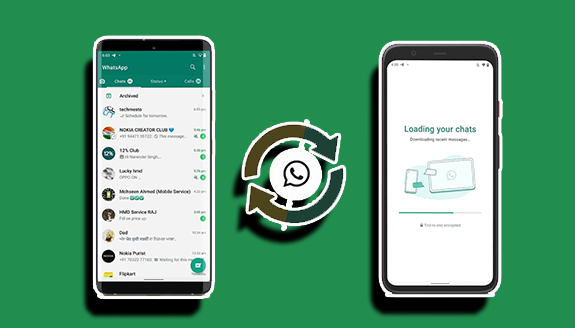
Account switching is a feature on Facebook and Instagram that allows you to switch between different accounts on your device.
This new feature is especially important for people who are using dual SIM phones, as they can switch between different WhatsApp accounts without having to install any software or a cloned version of WhatsApp. While a lot of users are excited about this new feature, most people have found it difficult to switch between two WhatsApp accounts on one phone.
However, before you can switch between accounts, you must first add a new WhatsApp account to your existing one on your phone. Then you can switch between them anytime you like. Hence, we will be showing you how to add a second WhatsApp account on your phone and how to switch and use two WhatsApp accounts on one phone in this comprehensive guide.
How to Add a Second Account to Your WhatsApp
Follow the guidelines below to add a new WhatsApp account to your device.
- Open WhatsApp on your device.
- Click on the vertical ellipsis icon at the top right of your screen and select Settings from the drop-down menu.
- Tap Account and select the Add Account option in the next window.
- Then you will be taken to the account manager page.
- Click the + Add Account button, and WhatsApp will display a setup wizard to add another account. The setup assistant that is displayed is the same as the one that is shown when you just install WhatsApp.
- Now enter your second mobile number and complete the set-up by entering the OTP sent to your number and other information requested.
Hey presto! You have just added a second WhatsApp account on the same phone.
How to Switch and Use Two WhatsApp Accounts on One Phone
After adding a second account to your WhatsApp, you can switch between them anytime you like. The steps below will show you how to do that.
- Open WhatsApp on your phone.
- Click on the vertical ellipsis icon at the top right.
- Select the Switch Accounts option from the drop-down menu.
Immediately, WhatsApp will switch to the other account on your device, and you can start using it right away. If you want to switch to another account, you can use the same steps to achieve it.
FAQs
Can I Add a Second Account to My WhatsApp on My iPhone?
Unfortunately, the ability to add a second account on WhatsApp is not available for iPhone users. The reason behind this is unknown. But based on our observation, we think WhatsApp likes to test its new features on Android first because of the ongoing feud between Facebook and Apple.
So, if you’re using an iPhone, you won’t see the Add Account option when you navigate to the Account section under your WhatsApp settings.
How Can I Remove/Delete a Dual Account on WhatsApp?
WhatsApp doesn’t only allow you to add a second account; you can also remove or delete any account from your device. To delete an account on WhatsApp,
- Click the three vertical dots at the top-right of your screen and select Settings.
- Click on the Account option and tap the Remove Account
WhatsApp will immediately remove the account from your device, and you’ll be left with one account. Mind you, the use account is what WhatsApp will remove when you tap the Remove Account button.
So, be sure it’s the account you want to remove. If it’s not the account, you must first switch to the other account before you can remove it.
Is it Safe to Use Two WhatsApp Accounts on One Phone?
Yes, the new ‘’Add Multiple Accounts’’ feature on WhatsApp is pretty safe, as you don’t need to use any third-party apps or software that are not advisable to use due to privacy or security concerns.
