How can I buy storage on my iPhone? The iPhone comes with a mere 5GB of iCloud storage, which can quickly fill up with photos and videos, potentially causing disruptions in your device’s performance.
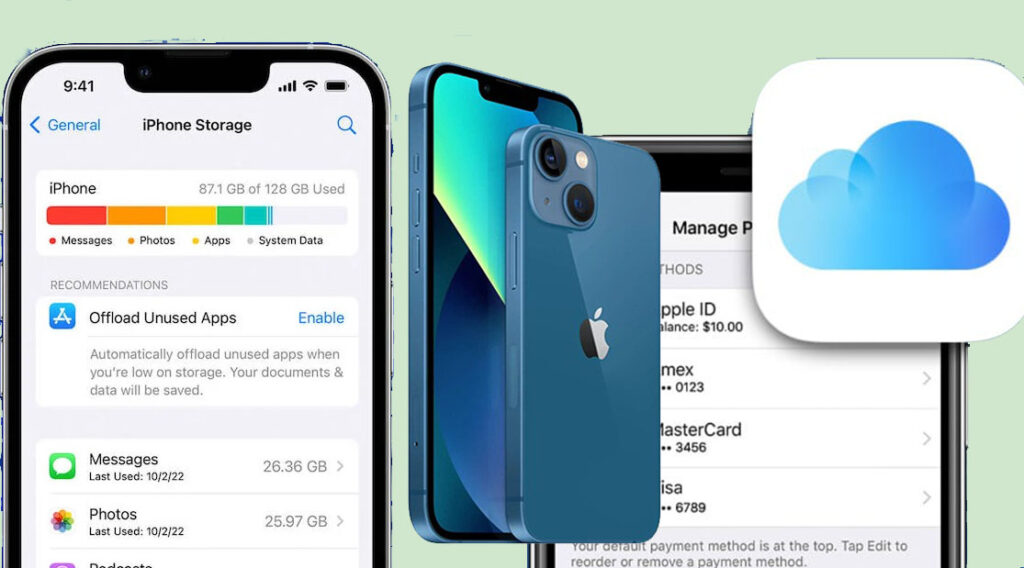
When you’re faced with dwindling storage space, you have two options: either clear out some files and apps to free up space or expand your storage capacity by purchasing additional iCloud storage.
Thankfully, Apple offers a variety of affordable iCloud storage plans to cater to different needs. Hence, in this article, we’ll guide you through the process of acquiring more storage for your iPhone and demonstrate how to boost your device’s storage capacity.
How to Buy Storage on an iPhone with iCloud+
Several things can take up storage on your iPhone, and this can be quite frustrating. If you need more storage space, you can buy an iCloud storage plan. Here is how to do it:
- Open your iPhone settings.
- Access your iCloud account in the settings app.
- Tap your name at the top of the settings screen.
- Click on “iCloud,” where you’ll find iCloud settings.
- Tap “iCloud” again to check your storage usage.
- Scroll down and select “Upgrade to iCloud+.”
- Choose an iCloud+ subscription plan based on your storage needs.
- Confirm the purchase by double-tapping the side button on your iPhone.
- Provide your credit card details if required.
- You’ll be automatically charged for the selected iCloud storage plan every month until you cancel it.
There you have it, you can now store your files on your phone without having to worry about storage space, and then renew payments on every due date if required.
How to Increase iPhone Storage
If your iPhone is low on storage, you can try deleting some unused files and apps, creating backups on cloud drives, using external drives and more to help you save space. Here are some possible ways to save space on your device and how to go about it:
Delete Unused Files and Apps
One way to free space on your iPhone is to delete unwanted files and apps. If you have apps on your phone that you don’t use frequently, you can delete them because they consume lots of storage.
However, if you don’t want to delete the app, you can turn on the “Offload Unused Apps” feature. This feature automatically removes unused apps when your iPhone is out of storage space. Here is how to do it:
- Open the Settings app on your device.
- Click on General.
- Tap on iPhone storage.
- Then you can enable the Offload Unused App.
As soon as the option is enabled, all the unused apps will automatically unload when the space on your iPhone is low.
Make Use of External Drives
Another method you can use to free up space is to create more storage space on your external drive. This is so that you can take all large media files to it and increase the storage space on your device.
To do this, all you would need is a Lightning-to-USB adapter to connect your external drive to your phone. On the external drive, you can store photos, files, and videos and then access them from your iPhone whenever you need them.
Covert Your Videos to a Lower Quality
Videos with higher quality take up more space on your phone. To save storage space, you can convert the videos to lower quality.
However, you can also reduce the quality of videos you might take later in the future automatically by changing the settings of your camera and converting it to a lower-quality version.
This will lower the quality of the video to about 40MB per minute rather than the 90MB at HD.
Back-Up to Other Cloud Storage Plans
There are lots of alternatives to iCloud storage, and they include Dropbox, Google One, and OneDrive. These cloud storage services provide a higher amount of cloud storage as a part of their free mode.
For instance, Google One offers 15GB of free storage, which is more than the iCloud 5GB.
Disable Auto-downloads on iMessage
Instant messaging apps such as Telegram, WhatsApp, and Messages will automatically download media files. These downloads will then fill up your device’s storage.
So, when you disable auto-download, it will not download files without your permission, this would, therefore, help you save space as you would be aware of what’s saving on your device.
The tips mentioned above will help you free up storage on your iPhone. If you’ve attempted these tips and still need more space, consider purchasing additional iCloud+ storage with the above-listed steps.
Can I Buy More iPhone Storage?
No, you can’t buy more iPhone storage. But you can buy more storage for your iCloud, and you can use it with your phone storage. It also enables you to free up some space on your iPhone.
Moreover, Apple’s storage service is iCloud Storage. You can also save your data on iCloud and then have access to it from your Apple device.
